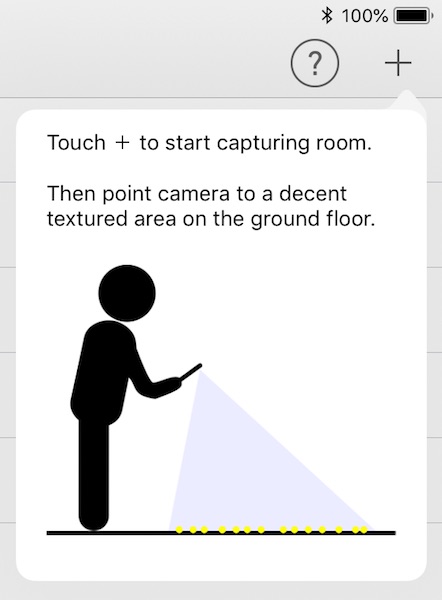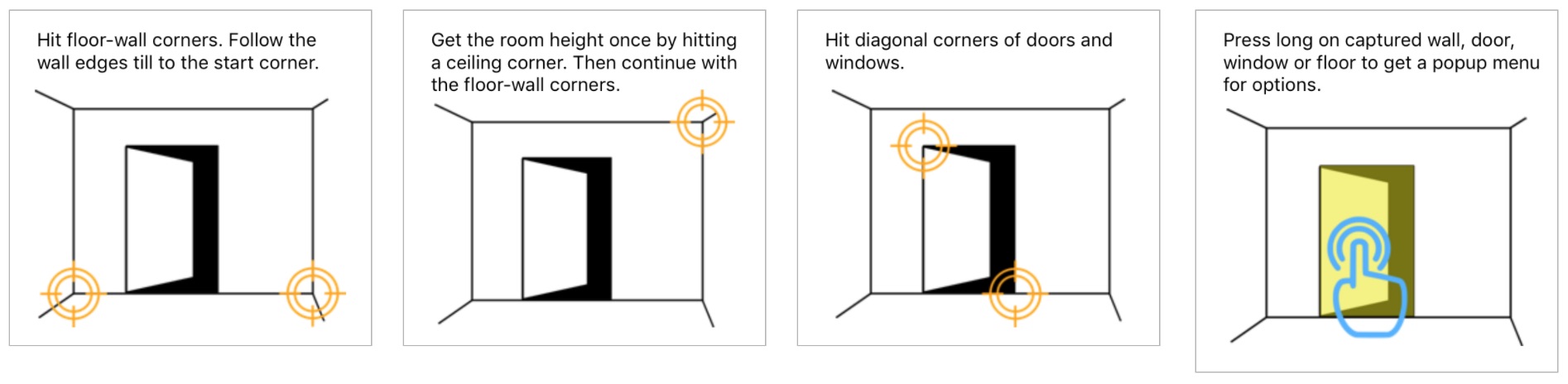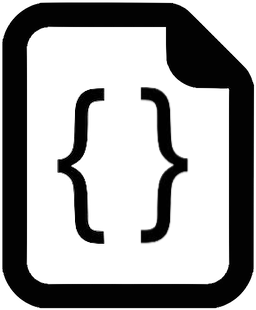AR Augmented Reality

AR for Architecture: Capture Rooms with iPhone & iPad
User-generated AR Content
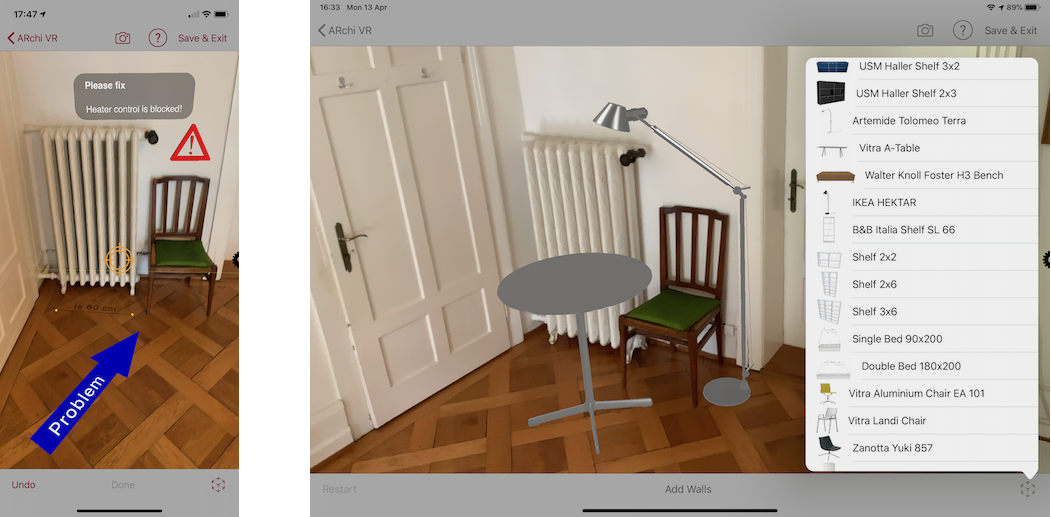
Augment captured spaces with markers, arrows,
text panels, and catalog objects.
2D Floor Plan
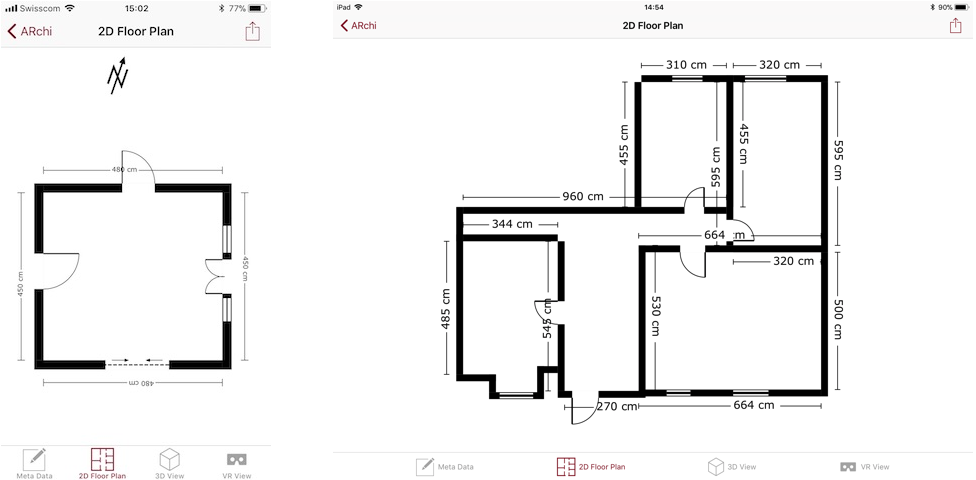
Dimensioning and merging of multiple rooms.
Share 2D plan as SVG image.
3D Model
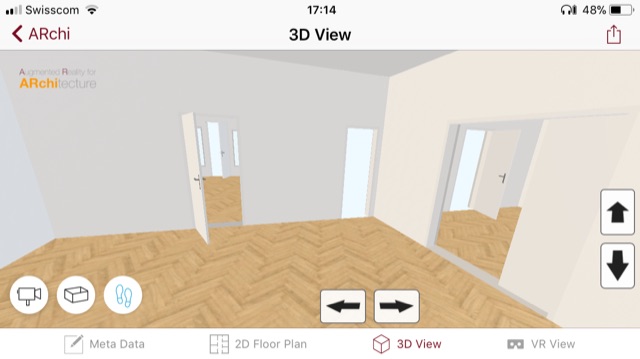
Visualize rooms as interactive 3D graphics.
Share 3D model as HTML web page.
VR Virtual Reality
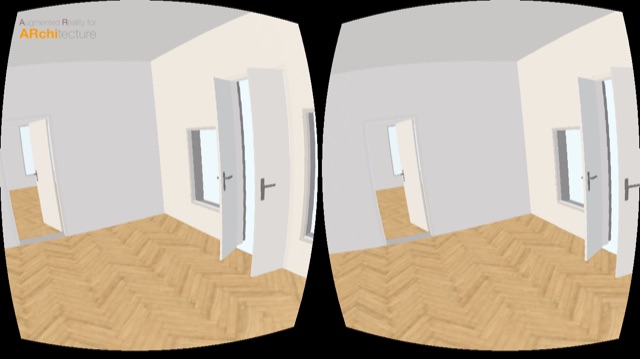
Experience captured rooms in Virtual Reality.
Share as WebVR document.
Meta Data
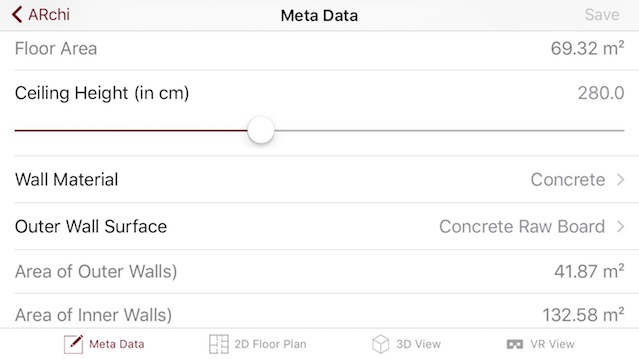
Auto-calculated areas, volumes,
and geolocation data
Explore Augmented Reality
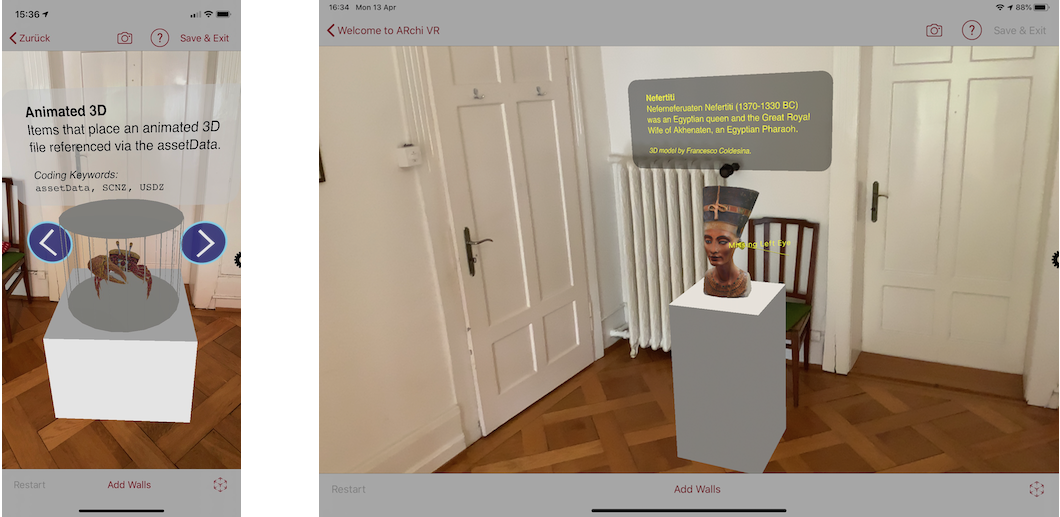
Reopen captured and augmented rooms on-site in AR.
Download and explore curated AR presentations.

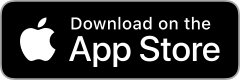
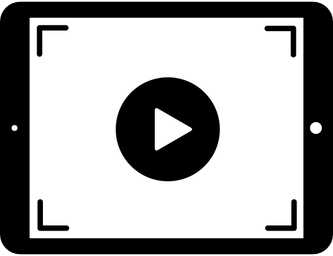 See more App videos
See more App videos